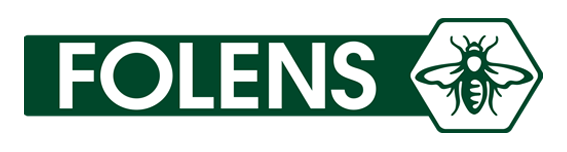How did you make this one and how long did it take?
There are multiple different tools to use. For the purposes of this demonstration I photographed the example question from the book using my iPad, cropped it, shared to OneNote where I selected the draw tool and used my interactive pen to write on my iPad. If you are using a laptop, there are various drawing tablets you can use which allow you to write over documents and images. I recorded a meeting in MS Teams and uploaded to YouTube.
To record a meeting in MS Teams:
- Open Calendar and click 'Meet Now'
- A dialog box opens, click 'Join Now'
- In the meeting you will be the only participant. Click 'Share Now' then select OneNote (or whichever application you plan to work on).
- Begin recording by clicking on the three dots icon and selecting 'Start Recording'
- You can finish the call or click ‘Stop Recording’ to end the recording. Within a few minutes, the recording will be sent to you via the chat application.
You can share this recording directly with your students. However if you choose to upload your video to YouTube, you have the option to share with any students you may be dealing with outside of your school organisation. The entire process took less than fifteen minutes.
How should I include it in my lesson?
After you have introduced a topic and done a recap of relevant concepts share the link for your students to watch your worked example. Afterwards, your students can work on the specified questions from the textbook while you offer live support (using an interactive board, or the camera while you work on your board).
Why not deliver the worked example live?
With a pre-recording, students can work at their own pace, pausing the video or re-watching if necessary. This has the added benefit of giving you the opportunity to field questions and pay personalised attention to any student who may need it. It minimises the risk of technology failing at a crucial point. Another disadvantage is if you record a live class with student engagement it raises privacy and data issues.
Would it make sense to record the entire lesson instead?
A standalone demonstration is much easier for the students to use as reference material. It is reusable material for revision purposes or can be distributed to students in subsequent years or other classes. It also a far easier method of collaborating with your colleagues; simply send the link and reference where it is in the textbook. Also, you may inadvertently share your students data as mentioned above if the students interact during your lesson.
Is this simply repeating what is in the book?
The majority of students need additional support and explanation to the examples in the book. Delivering a worked solution allows you to draw attention to common mistakes or misunderstandings, emphasise key points, provide exam tips and suggest alternative methods to solve a similar problem.